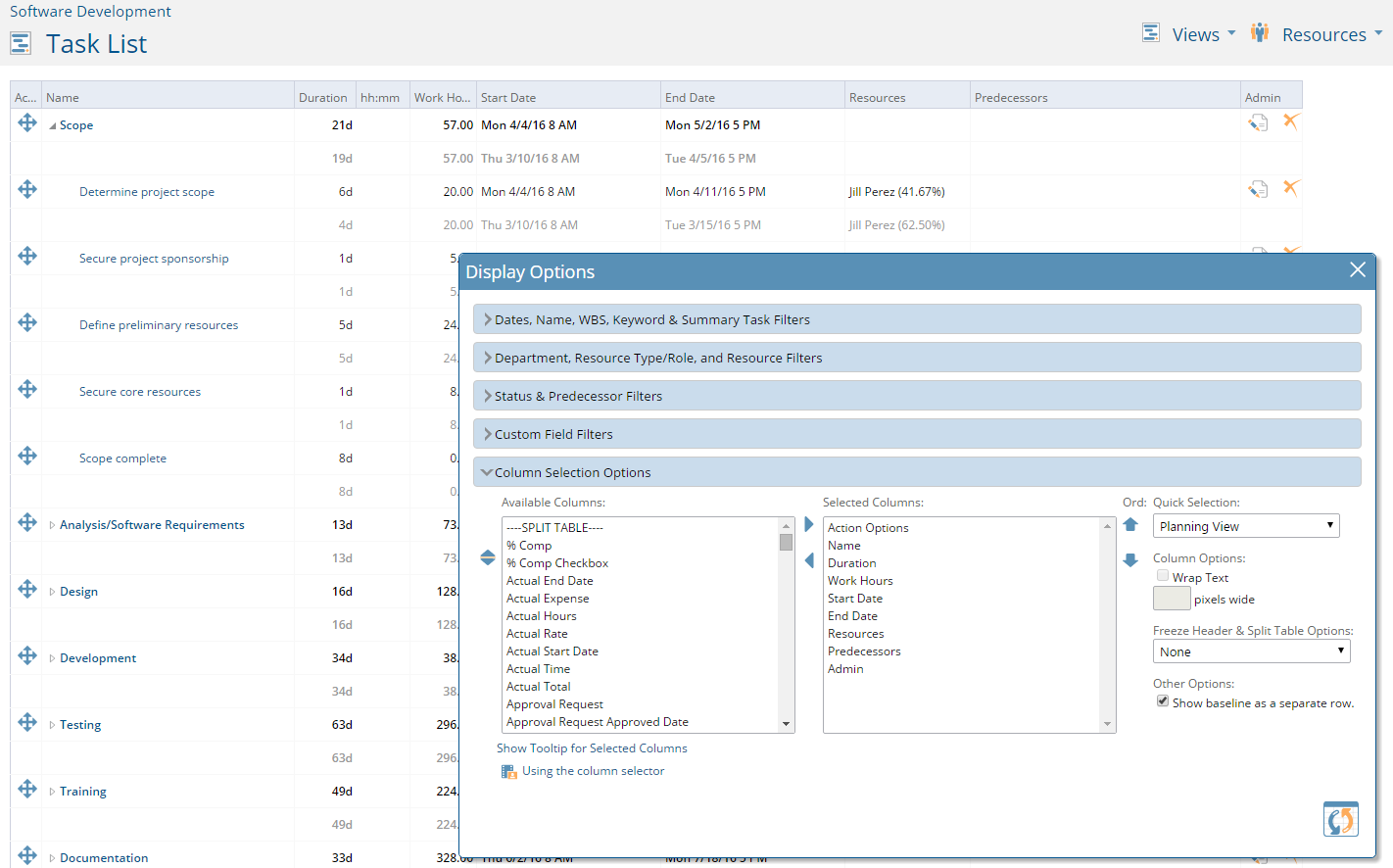If you want to capture the history of the changes on your project, then you may use the baseline functionality to capture and view changes. It is a good practice to set an original baseline upon project launch. Here are the steps:
-Click on the project task list or Gantt chart
-Go to ‘project views,’ and select ‘options’
-From there, click on the tab called ‘project baseline’
-Give the baseline a name
-Click ‘save’
To view the current schedule against the baseline:
-Click on the project task list or Gantt chart
-Go to the ‘display options’ icon
-In the lower right hand corner, you will see a checkbox ‘show baseline as a separate row’
-Check that box and then click on the ‘update’ icon
This will display your current baseline against your current schedule. The grayed out row is your baseline.